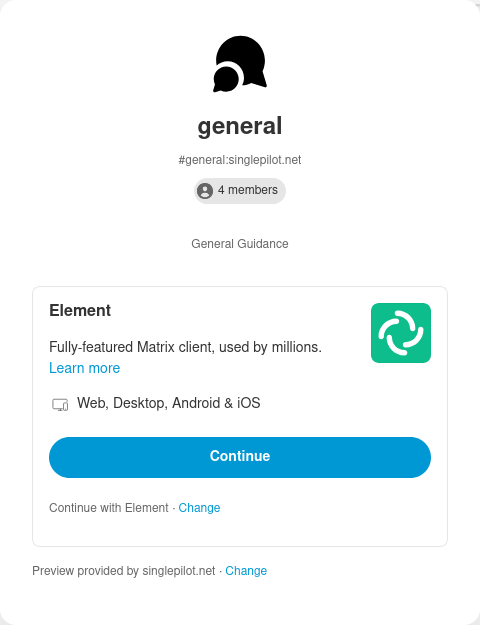Matrix
All admins are available on the SinglePilot matrix homeserver.
Joining
Create an account
If you already have an account, skip to Join the General Channel
-
Download a client
We prefer Element for its integration of Element Chat, but any client should work for basic text. You can download it here
-
Open the client and click "Sign in." If needed, click "Edit" to set the homeserver to singlepilot.net
Some clients (Fluffychat) may require the full name, matrix.singlepilot.net
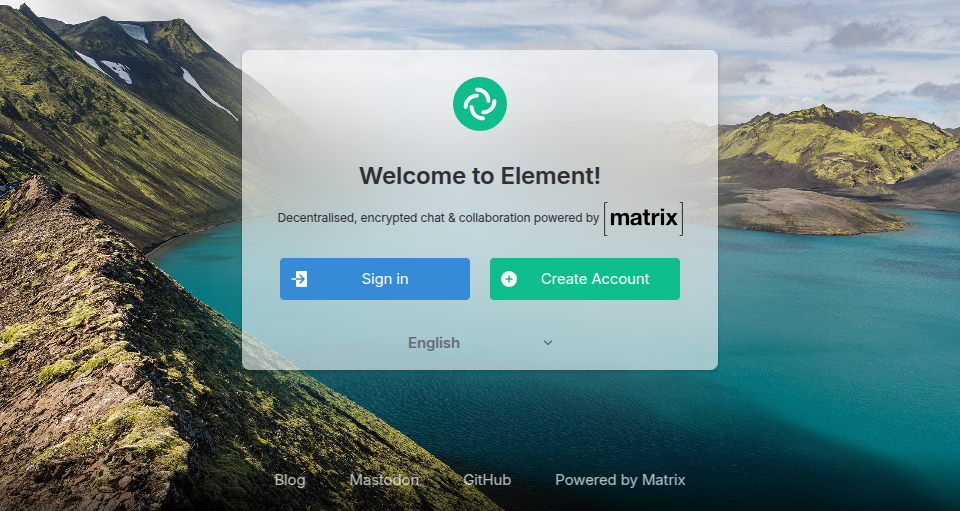
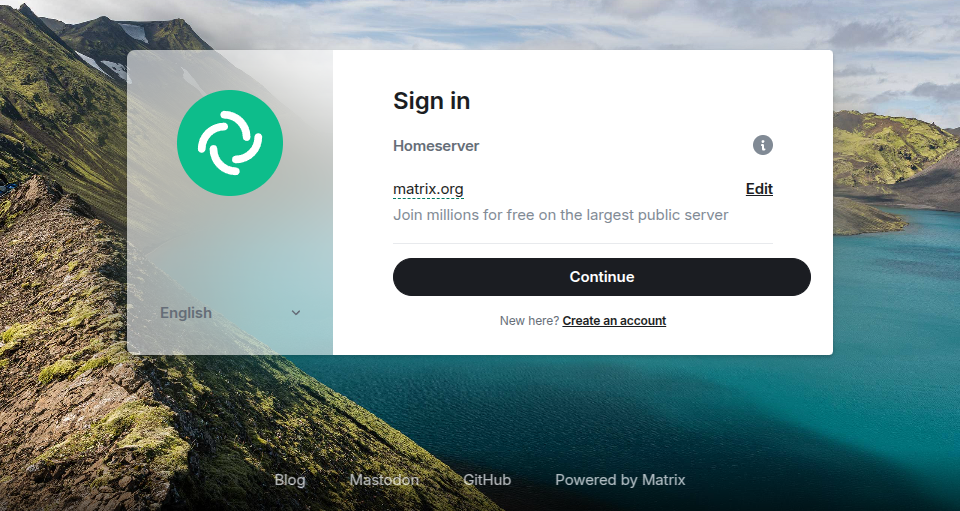
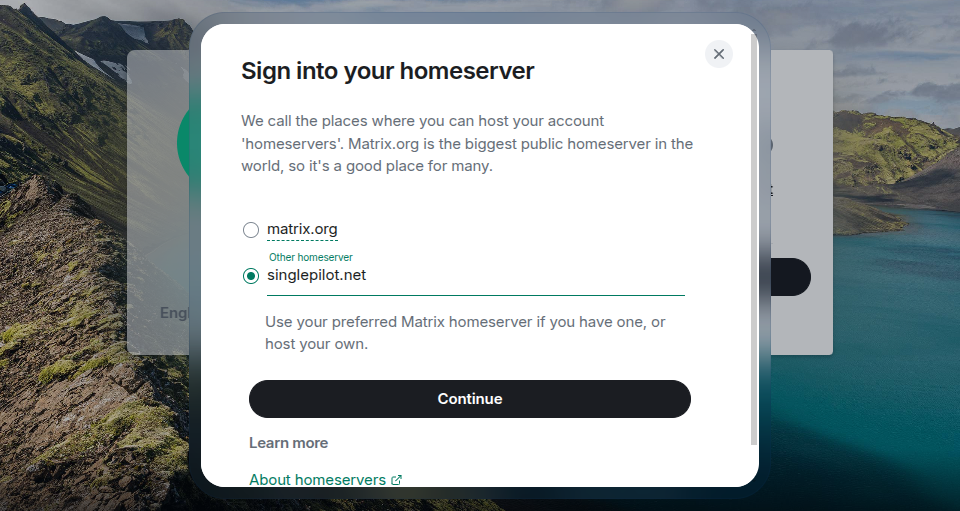
-
A new browser window opens up. Log into your SinglePilot account.
If you do not have an account, one may be requested through the email form
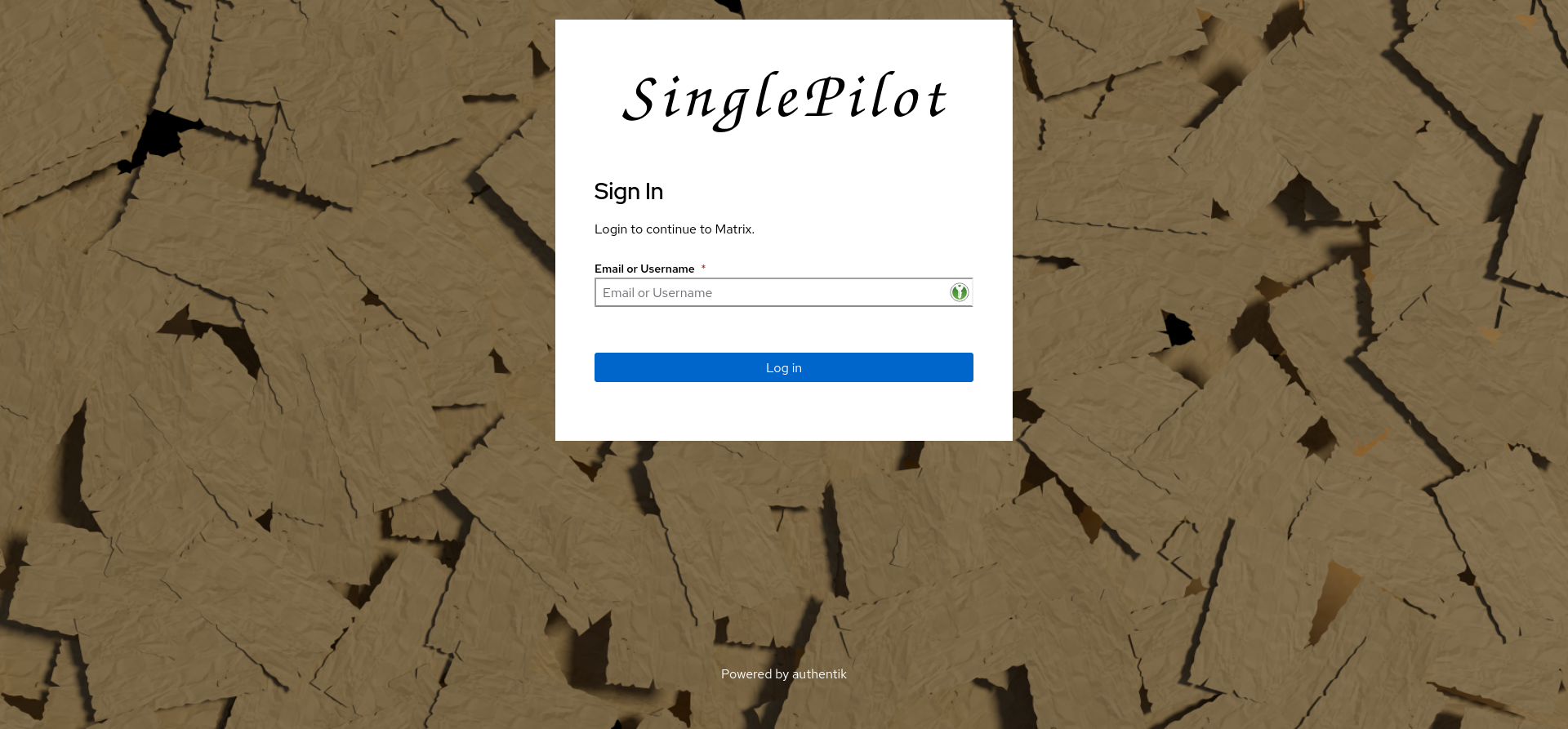
-
Grant the client application access to your Matrix messages by clicking "Continue."
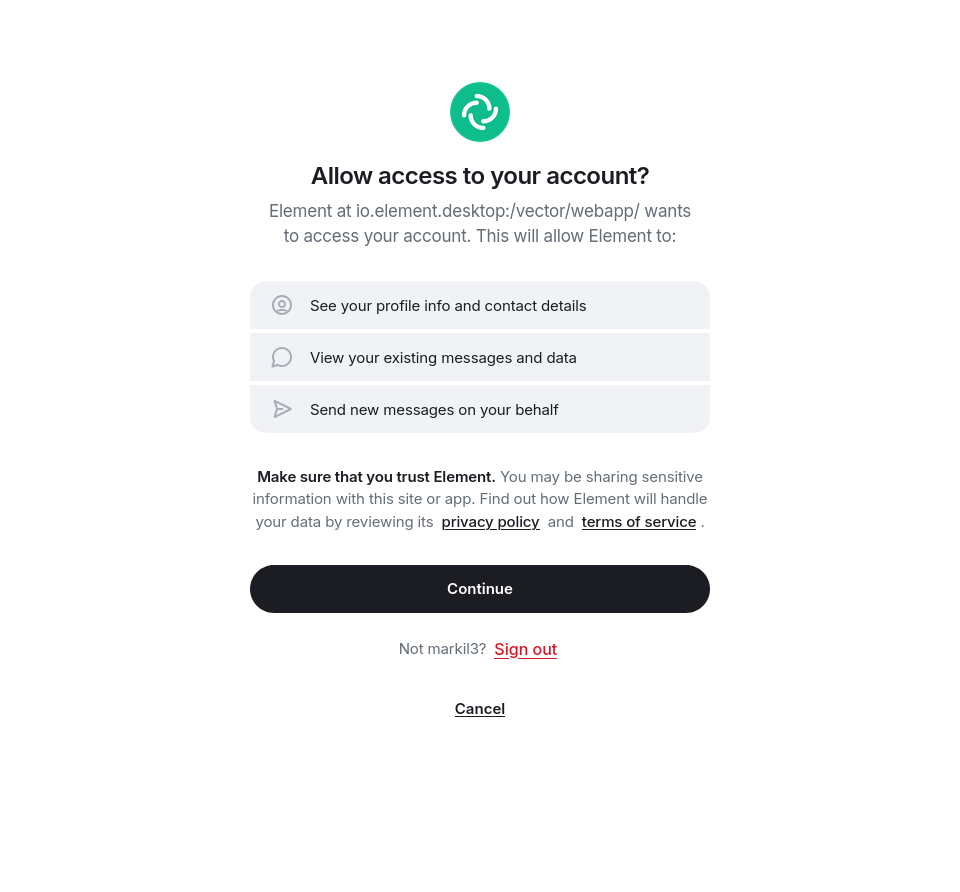
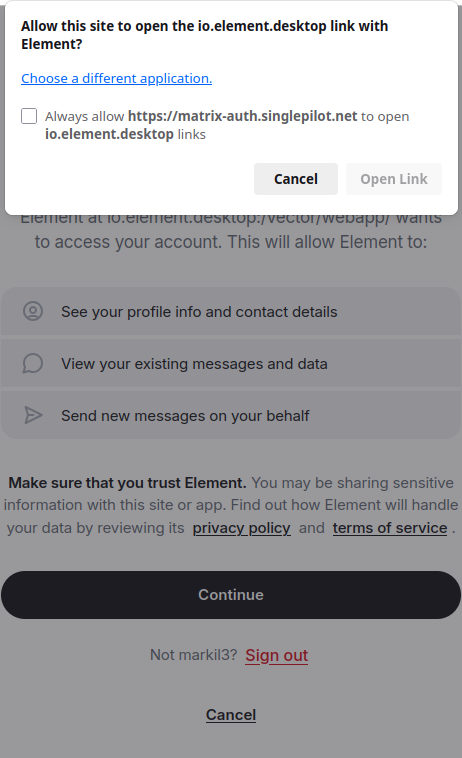
-
Your client is now authenticated!
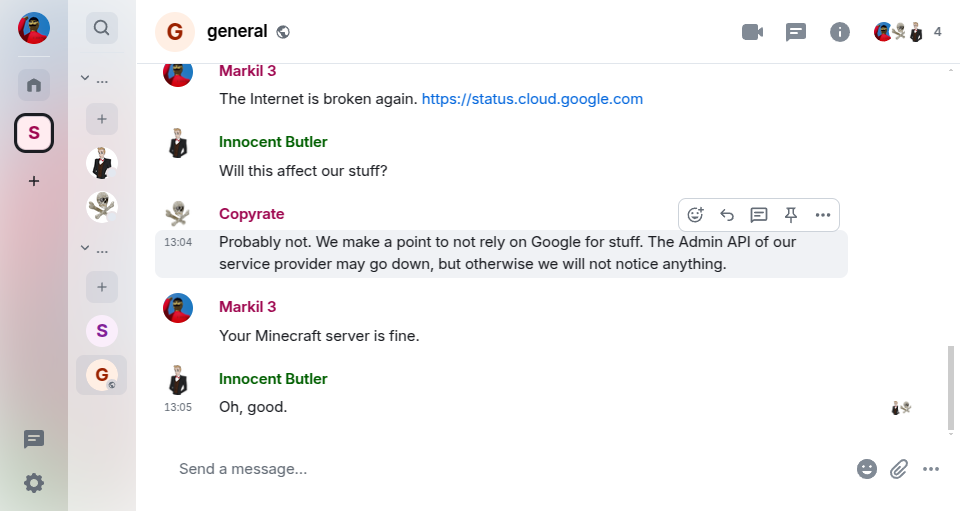
It is recommended to enable Key Storage, as well as store the recovery key somewhere safe. These allow you to decrypt your messages when you sign in on other devices. These can be found in the Encryption settings.

More details can be found here.
Signing in from second device
When you log in from a new device, your keys need to be transfered to the new device.
When you sign in from your second device, you will be prompted with the following screen:
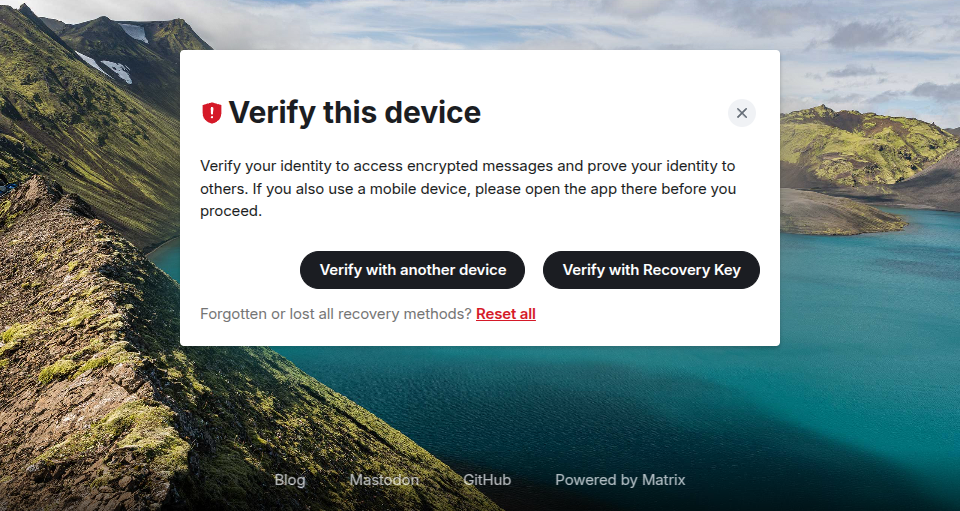
The first option will send a prompt to any devices that are already signed in. Open your Matrix client on your signed-in device and follow the prompts on both devices to verify your new device.
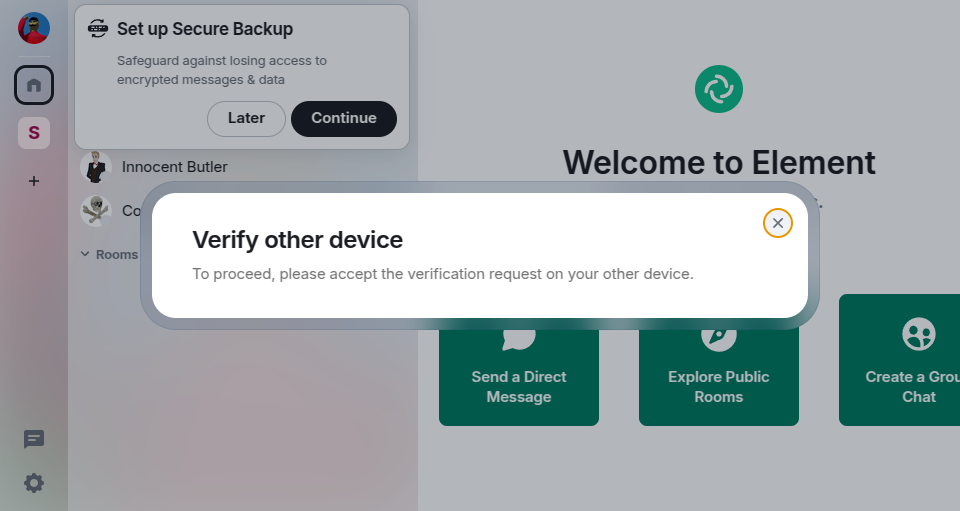
Alternatively, if you set up your recovery key, you can enter it with the second option. This works even if you have signed out of all your devices.
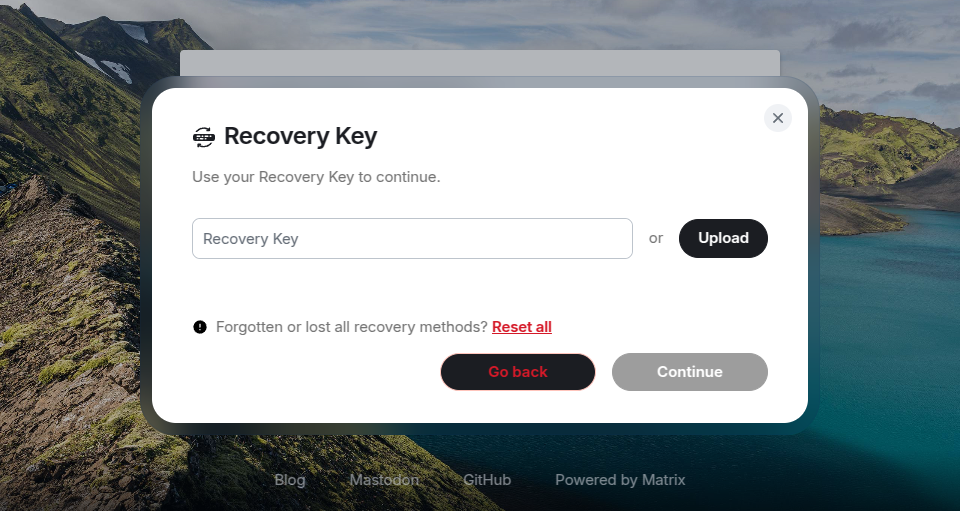
Once you have logged into the second device, ensure that Key Storage is enabled (Settings > Encryption), and your message history will be transfered over and decrypted.
If you need to verify your session again, you can do so by accessing the Settings > Encryption menu and following these steps.
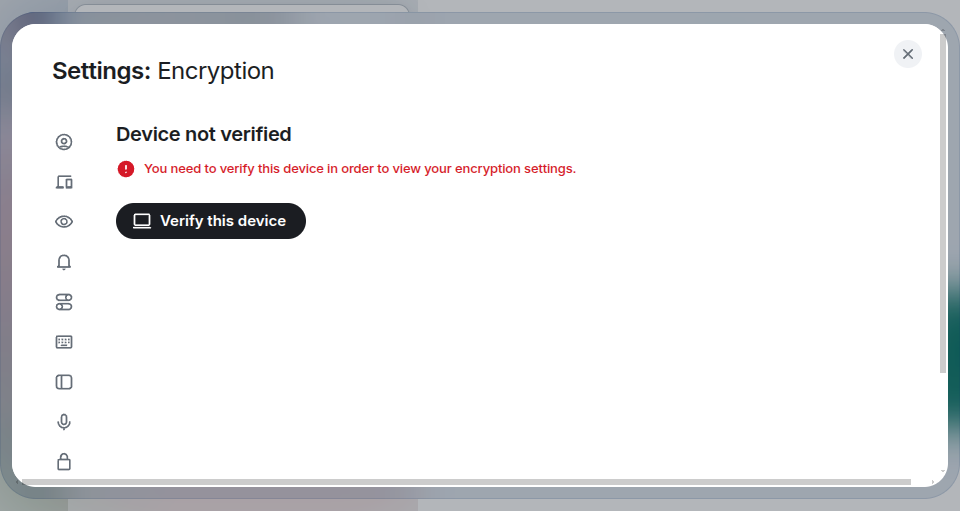
Join the General Channel
To join the channel, click the link for #general:singlepilot.net. Ensure that your favored client is selected (click the first "Change" link if needed) and click "Continue."