Mumble
The Mumble VoIP protocol is available for those who prefer it.
Joining
Set Up Client
-
Download a client from https://www.mumble.info/downloads/
-
Launch the application and follow the wizard to set up your audio.
Connect
-
If not already open, Click "Server > Connections" to open up the connections dialogue.
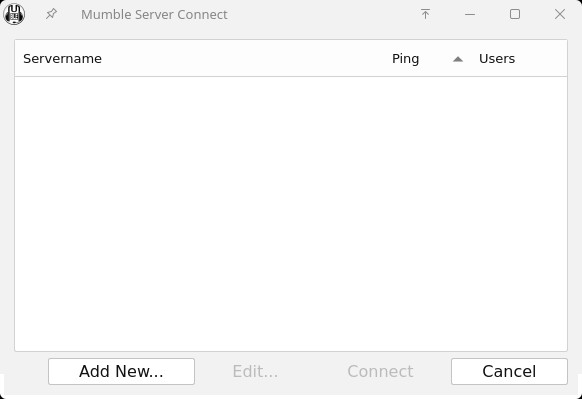
-
Click the "Add New" button and fill in the fields as below:
- Address: singlepilot.net
- Port: 64738 (Should be the default value)
- Username: A username of your choice (choose something everyone will recognize)
- Password: Server password (Request an admin through other channels for this)
- Label: SinglePilot (Can be whatever you want, this will be the name that shows up in the server list on your client)
Click "OK" to add the server to your list.
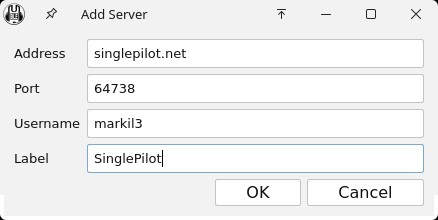
-
Back in the Connect dialogue, click on the SinglePilot server connection you just added and click "Connect."
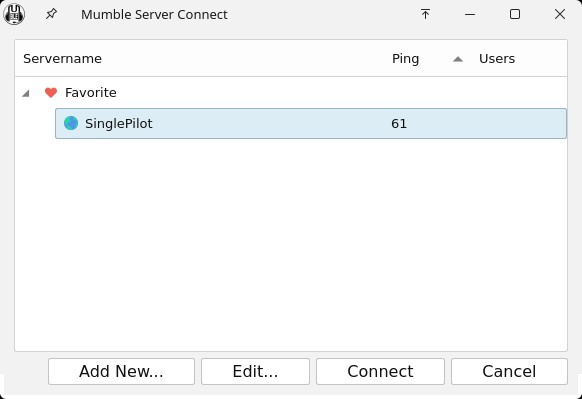
-
To ensure that no one else can use your username, click "Self > Register" in the toolbar. This will register your certificate to the server.
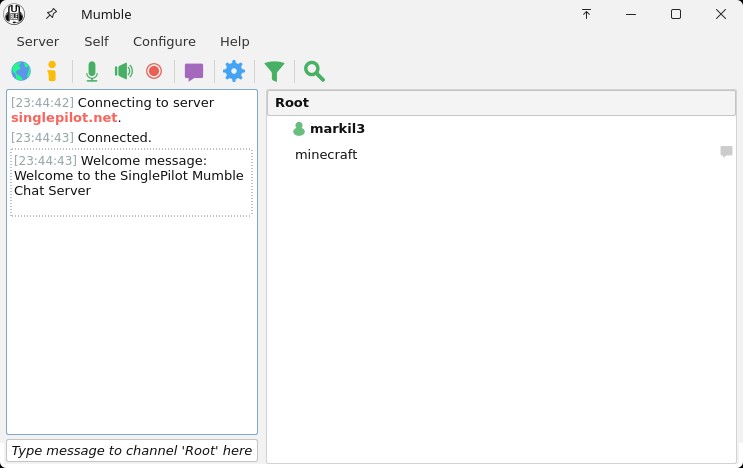
Signing in from second device
When registered to the server, only your current client is allowed to use that username. To enable other clients to use that username, you need to copy your certificate to the new client.
-
On your first Mumble client, click "Configure > Certificate Wizard" to open up the Certificate Wizard.
-
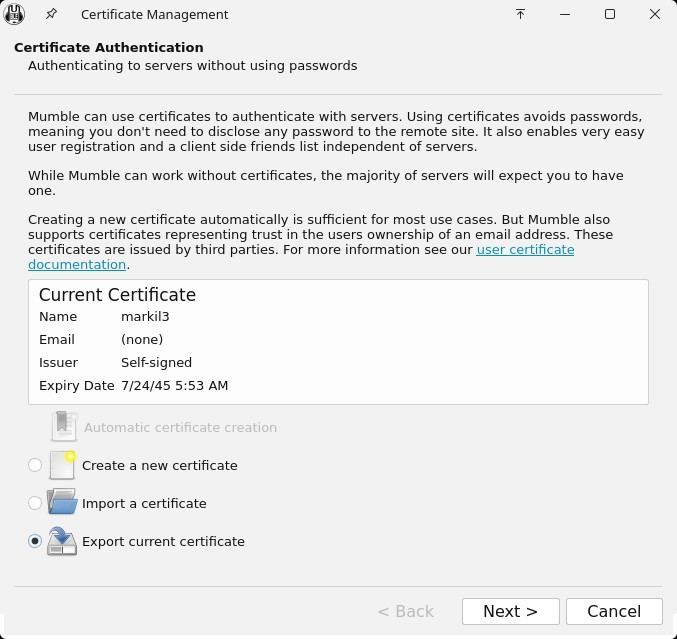
In the wizard, select the "Export current certificate" option and click "Next."
-
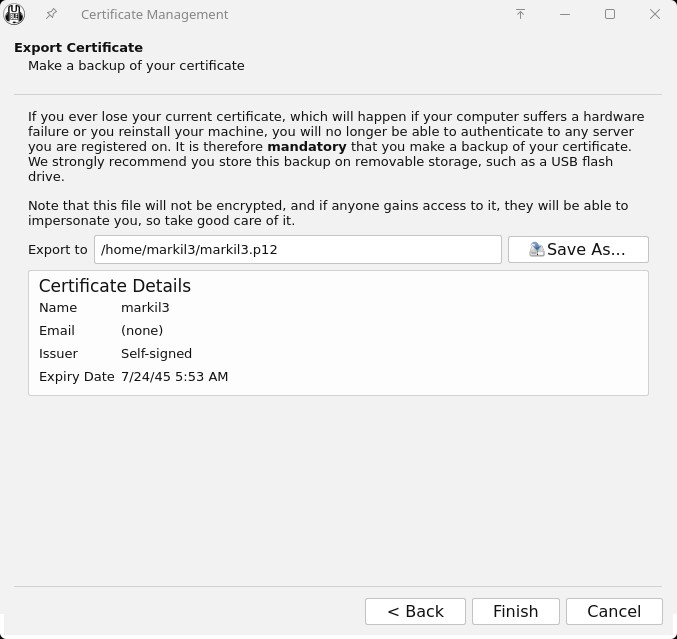
Select a path to save your certificate to, and click "Finish" to save your certificate.
-
Move the file you saved to your second device. Click "Configure > Certificate Wizard" to open the same dialogue, but this time, click "Import a certificate."
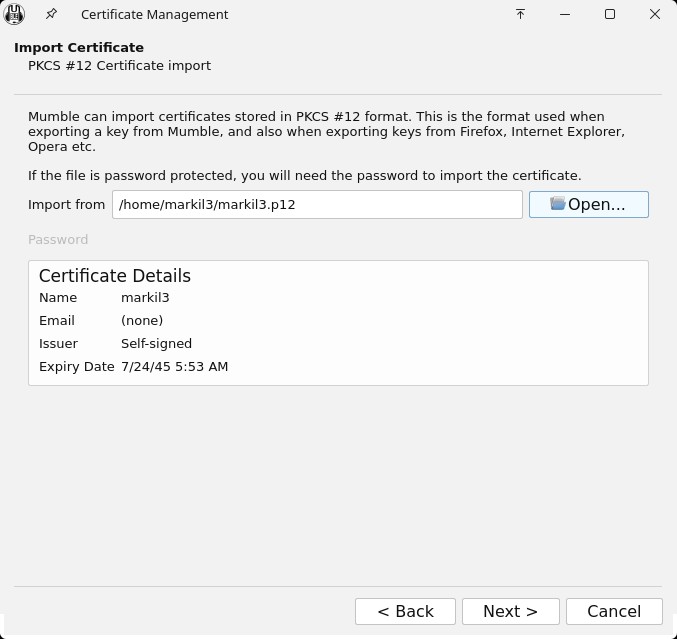
-
Keep clicking "Next" until you see the "Finish" button. Click "Finish." You will now be able to connect to the server from your second computer.
