Connect to the Server
Once you have been added to the whitelist, connecting to the server is fairly simple. You can utilize either the traditional Java client, or any of the Bedrock clients available on non-PC platforms.
Java Edition (Windows, MacOS, Linux)
Server Address:
To Connect
1. Launch Minecraft and click the Multiplayer button.
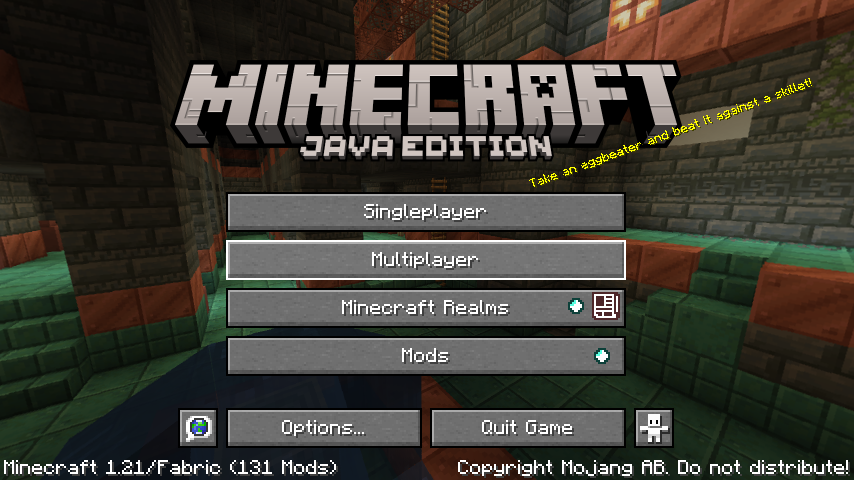
2. On the Multiplayer menu, click "Add Server."
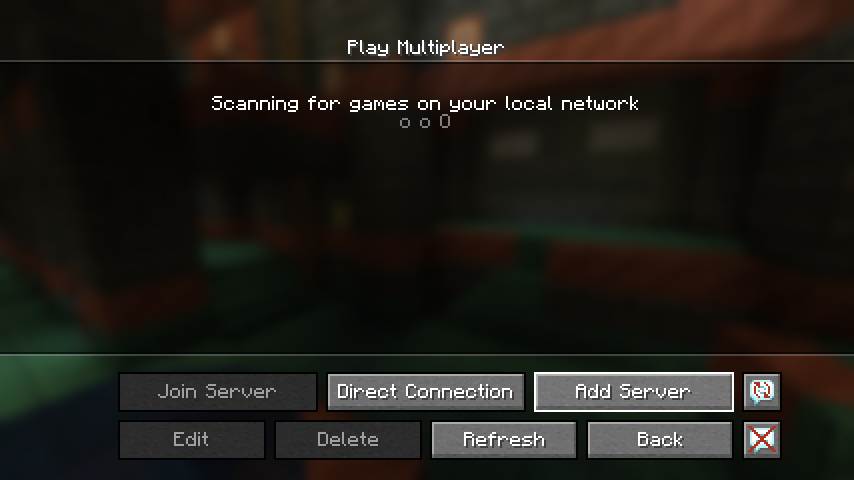
3. Enter the hostname under "Server Address" as below, and click "Done."
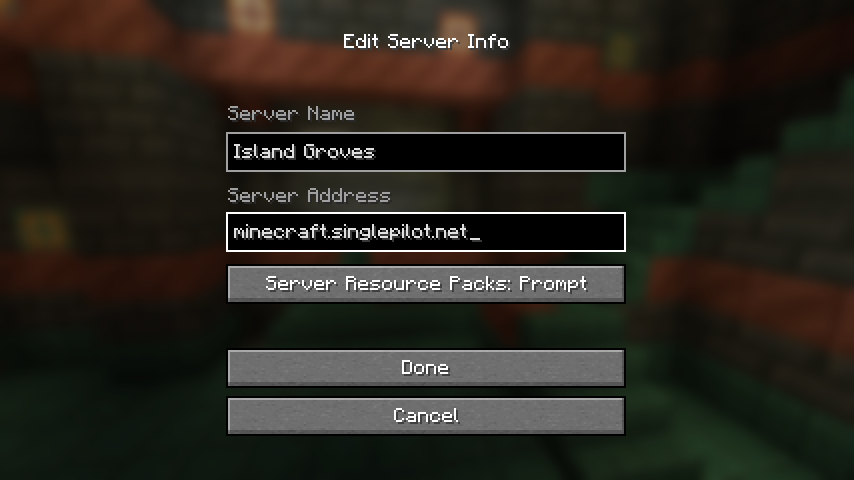
4. The server is now part of your saved list. To join, click the server in the multiplayer menu, and then click "Join Server."
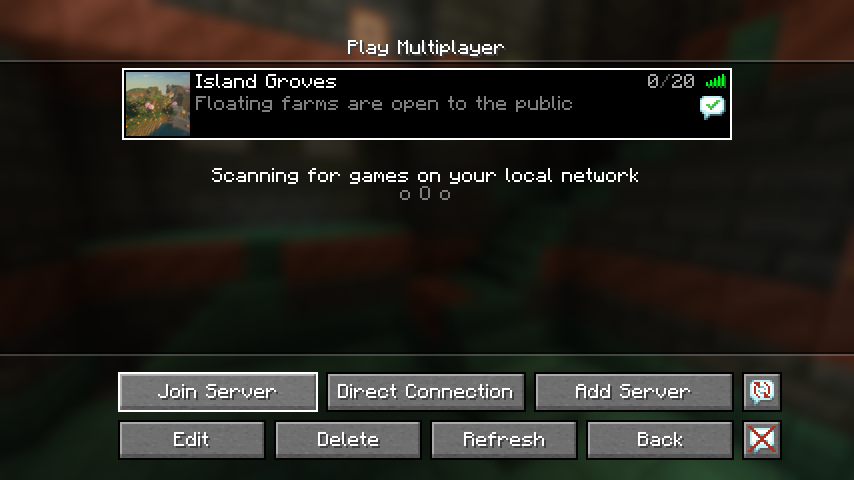
Bedrock Edition (Windows 10+, Mobile, Consoles)
Server Address:
Port: 19132
To Connect (Windows, Android, iOS)
Connecting with a General Purpose device is fairly simple.
1. Launch Minecraft and click the "Play" button.
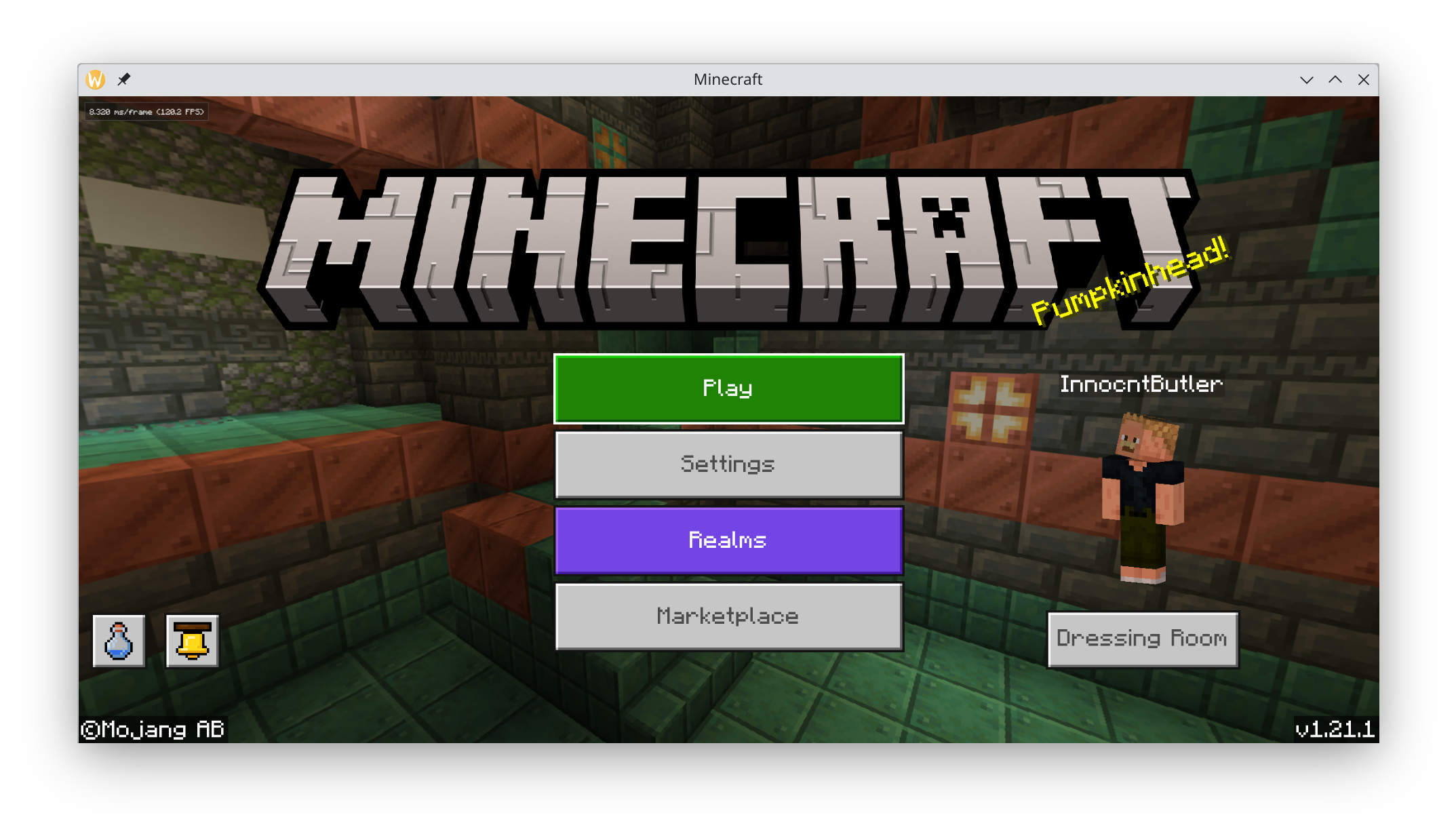
2. Open the "Servers" tab.
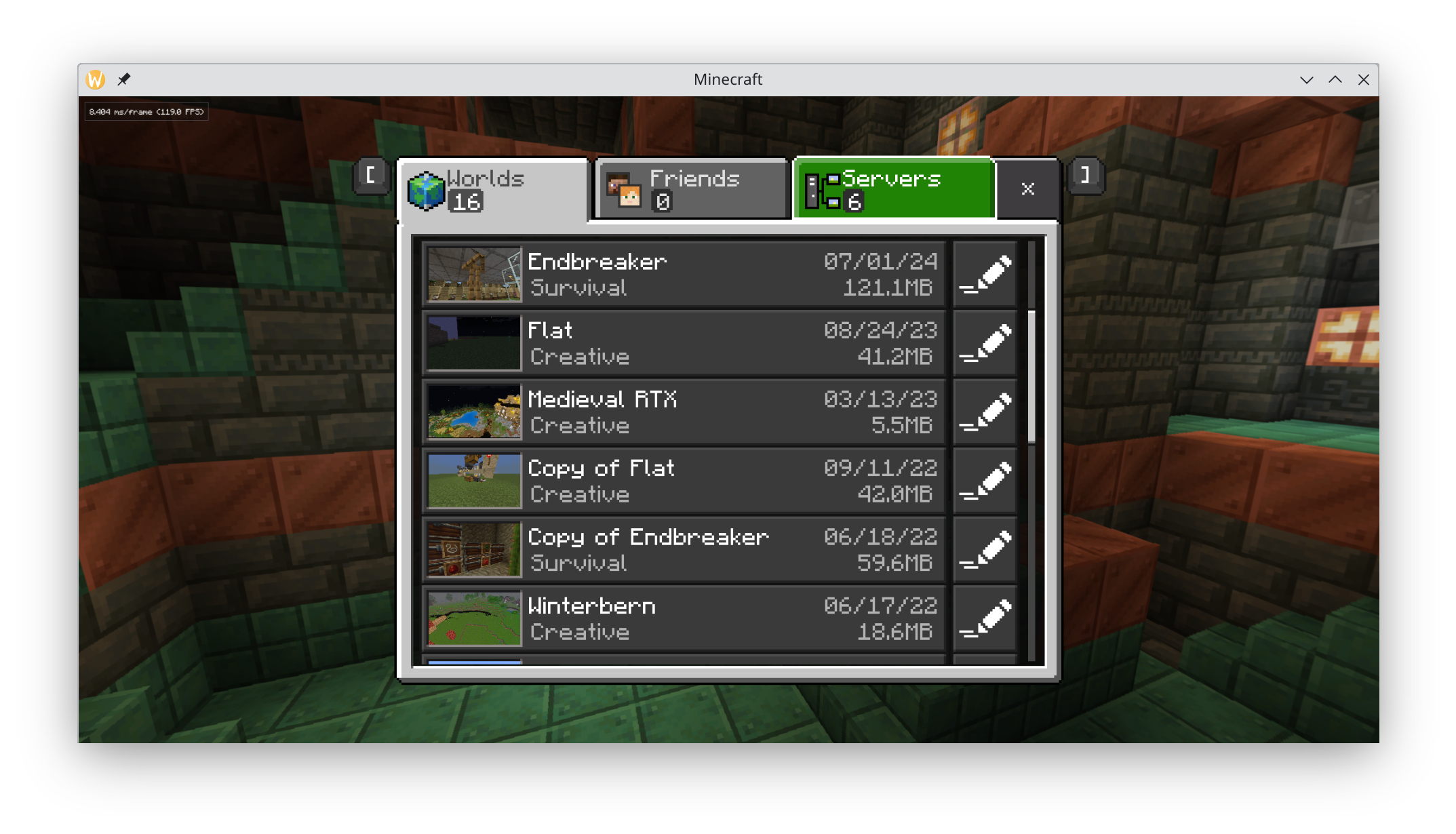
3. Click the "Add Server" button at the bottom of the menu.
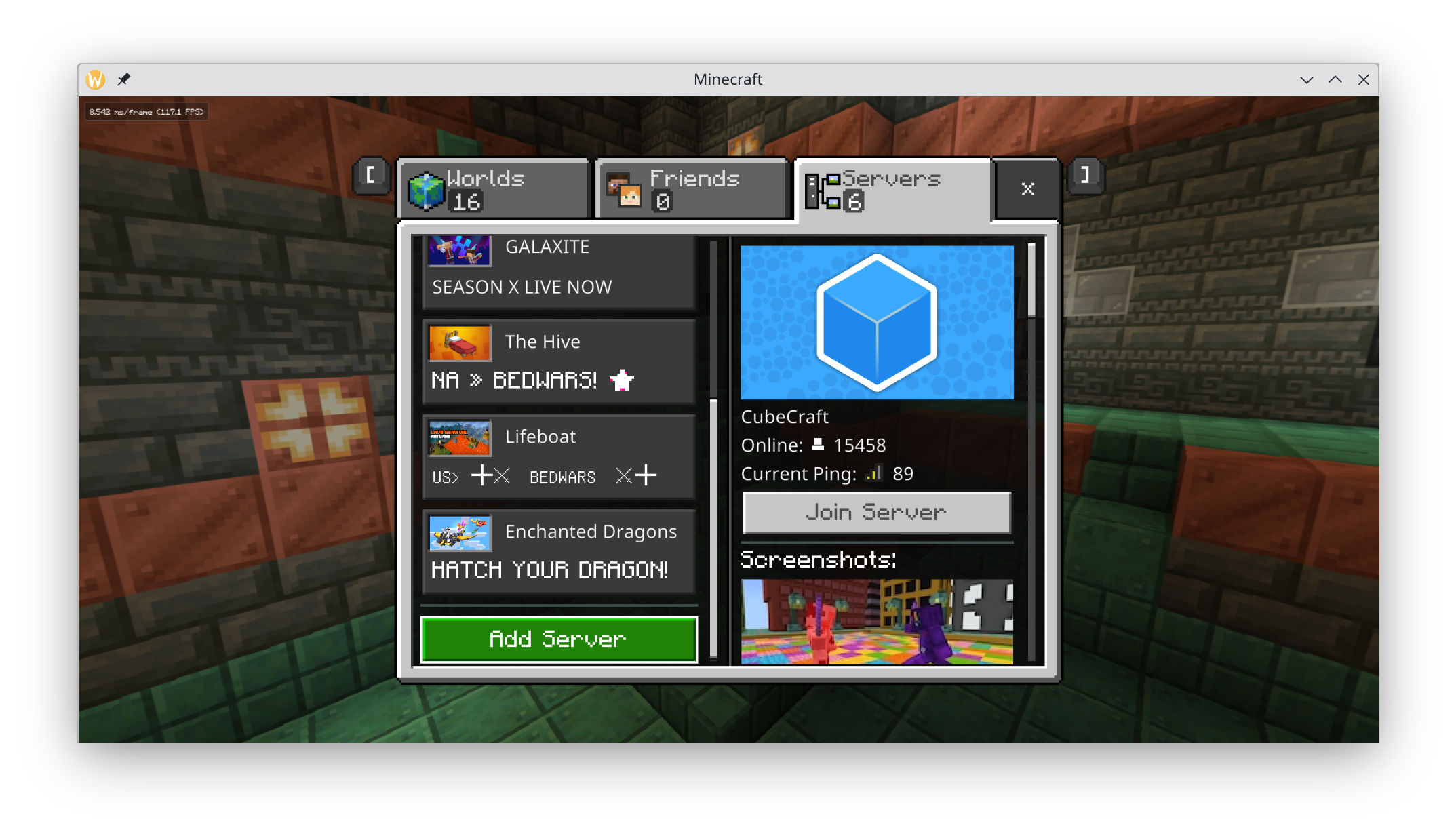
4. Enter the host under "Server Address." Leave the port as-is. Click "Save" to save the information and return to the menu, or "Play" to immediately jump into the server.

To Connect (Xbox, Playstation, Switch)
By default, consoles do not permit players to connect to unofficial servers. However, Minecraft still has the functionality to connect to other servers. To take advantage of this, you will need to edit the DNS records for the "Official" servers to point to the BedrockConnect service. Details can be found here.